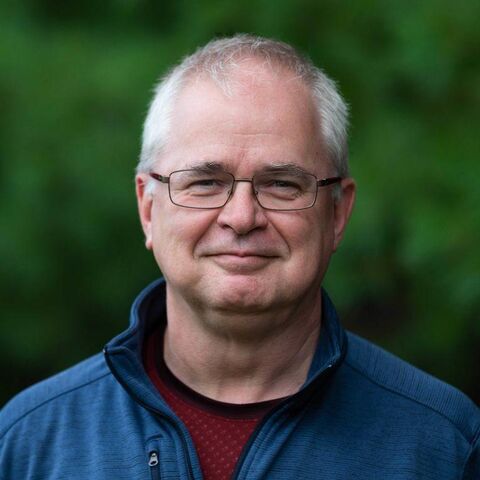How to Make Your own Kids Corner “Mobile App”
One of the most commonly requested features for Kids Corner is the ability to view all of our great resources, including devotions, parent blogs, Liz and Friends episodes, Bible story podcasts, Kids in Action videos and more through a mobile app. We’re excited to share some simple steps with you on how to make your own Kids Corner “mobile app” on your phone or tablet. The new Kids Corner website was built with responsive design, so the site optimizes for the device that you're on.
Sometimes it's nice to have that icon on your phone as a reminder to check out Kids Corner for weekly devotions, blogs, and podcasts. This post will show you how to save the Kids Corner website as an app icon on your phone.
iOS (iPhone & iPad) Instructions
Open up Safari on your device and navigate to kidscorner.net.
Tap the bottom your device screen, you should see navigation that looks like this come up:
Click the icon in the middle with the arrow pointing up. That will pull up navigation that looks like the image below:
Click on the “Add to Home Screen” option or the “+” button to save this web page to your home screen. This will save the Kids Corner home page as an "app" on your mobile device.
Android Instructions
For detailed instructions on how to save the Kids Corner website as a "mobile app" on an Android device, click this link: How to pin a website to Android homescreen
Kindle Fire Instructions
While you can't save the Kids Corner home page as an "app" on your Kindle Fire device, you can save it as a bookmark in the Silk browser. Just click the icon on the right sidebar that has three vertical dots. That should pop out a menu option where you can select "Add Bookmark". You can access your bookmarks by swiping from left to right on the left side of your Kindle Fire screen.
We are constantly working hard to improve your experience with Kids Corner across all of your devices and we hope that you find this post helpful!